LYNKSDrive (WebDAV)
Use case and high level description
Some ERP systems (Bob50, Sage100, SAP) can easily import bank statements in MT940 and camt.053 format from the local file system, and store export outgoing payments as pain.001 files on the local file system as well.
The integration with ERP systems using a native WebDav servlet interface provides a seamless way to share files between LYNKS and the ERP. This solution uses a locally mounted folder (LYNKSDrive) as a bridge between the two systems. It supports two main workflows: payment creation and statement handling.
- Payment Creation: The ERP generates a payment file in the pain.001 format and uploads it to the mounted folder. This triggers the creation of the corresponding payment in LYNKS.
- Statement Handling: At the end of the day, LYNKS receives bank statements in either MT940 or camt.053 format. After processing, LYNKS uploads the statements to the mounted folder in format camt.053, where the ERP can access them if needed.
Technical description
Setup on a local computer
There are multiple ways to mount a folder (LYNKSDrive) on a local computer:
-
Map a drive to the LYNKSDrive server using Powershell
net use x: https://<tenant>.lynks.lu/drive /persistent:no -
Using the 'Map network drive..." menu item in Windows Explorer
-
In the explorer right-click and select Map network drive
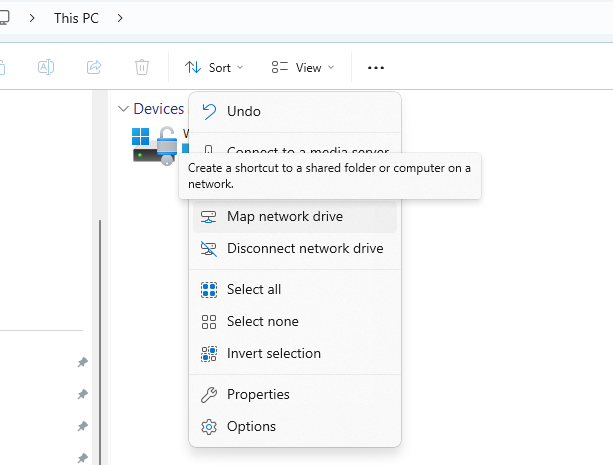
-
You are prompted for credentials of a technical user - please reach out to our Customer Support team to confirm your credentials. Enter the user name for '<tenant>.lynks.lu':Enter the password for '<tenant>.lynks.lu': The command completed successfully.
-
Go to the drive and you now can list the folders /statements and /payments. ⚠️ It might take some minutes for the drive to show up.
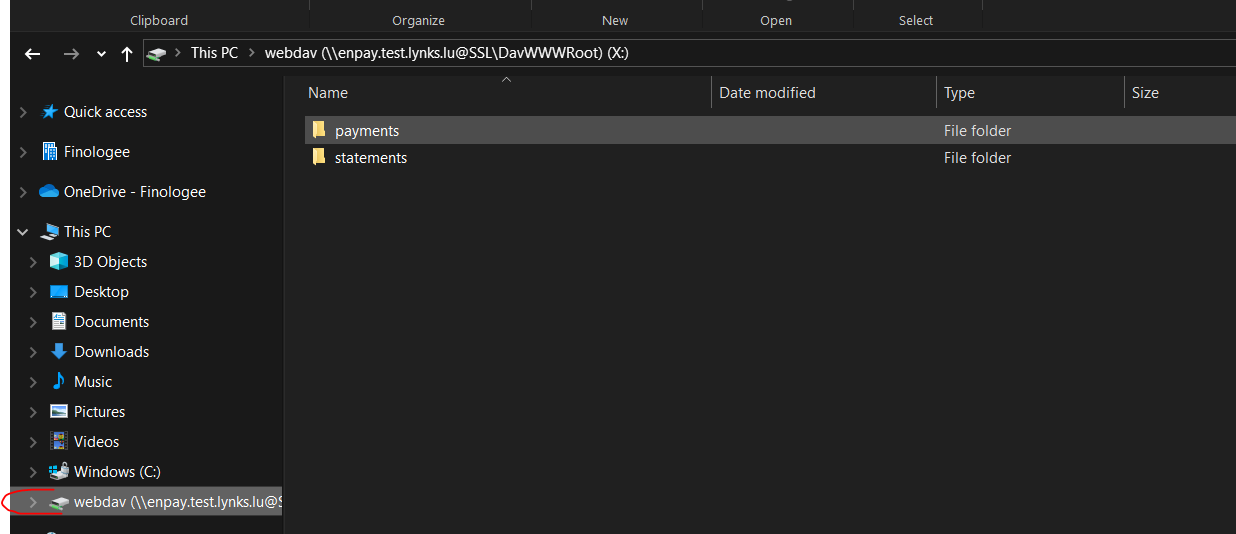
-
-
Note: To “login” with another user with different access and permissions setup, unmount the drive, restart your computer and start from the first step and when prompted for credentials, using the user that you need.
Setup on a Windows Server
If you are running a Windows Server and the steps above don't work, make sure you have the WebDAV Redirector feature installed.
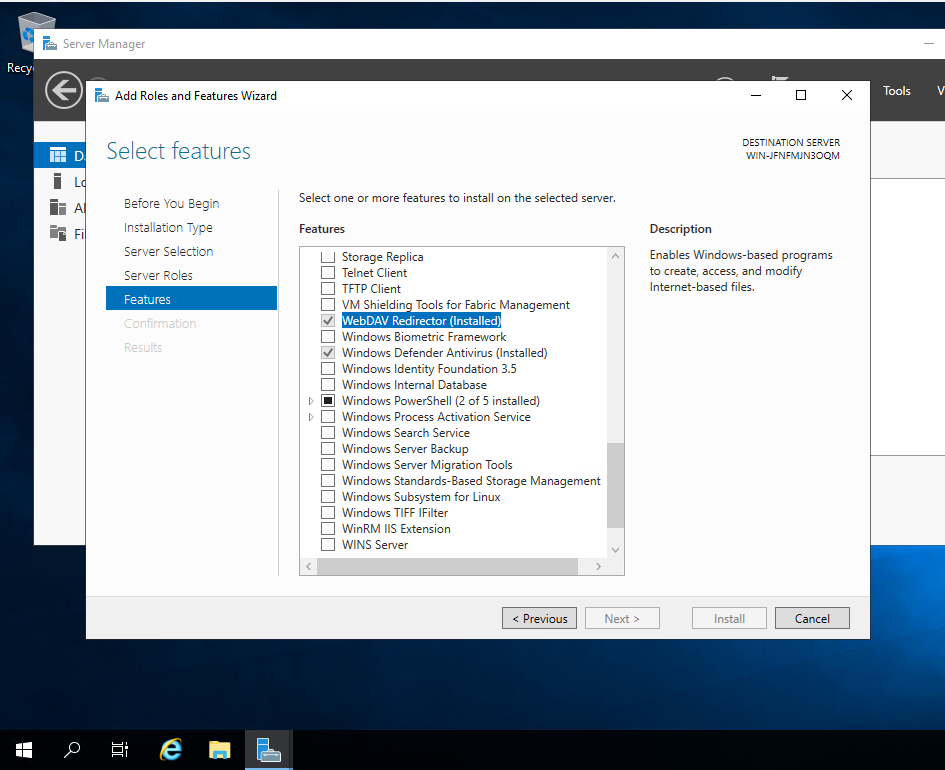
Payment creation
-
Both single credit transfers, batches and batch bookings can be created via LYNKSDrive.
-
As pre-requisite, a pain.001 file must be created.
-
Drop the payments file in the “/payments” folder to create them.
-
Credit transfer will show up on the LYNKS UI and the file will move to the “success” folder.
-
In case of error, both the original file and an error file with reasoning will appear in the subfolder “/error”
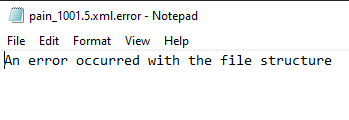
-
Files are automatically moved to the 'archive' folder if they are older than a certain number of days. The time period is configured by the Customer Success team and cannot be changed by users. Manual archiving of files is not supported.
Statement handling
- Statements will be made available in the LYNKSDrive as soon as a statement is received from the bank.
- Statements will be made available in format camt.053.
- Statements are enriched in order to be fully compatible with BOB50.
- Intra-day statements are not available in LYNKSDrive.
If you are planning on setting up the LYNKSDrive, please reach out to your customer success manager to confirm the credentials and other requirements. Or reach out to the Customer support team .
Updated about 1 month ago
