Users & Groups
The user management settings have been improved to offer a clearer overview and more intuitive workflows. Additionally, user group management can now be found under its dedicated tab on the Users page.
In case the Tenant settings approval has been enabled, the experience is slightly different. Read more
Users can be created, edited, granted permissions, added or removed from groups or deactivated. Similarly, user groups can be created, edited, granted permissions and added or removed members.
Users list
The user list offers a quick overview of the most important details about the configured users of a tenant. It displays the user's name, email, assigned permission set, designated signatory groups, and overall status.
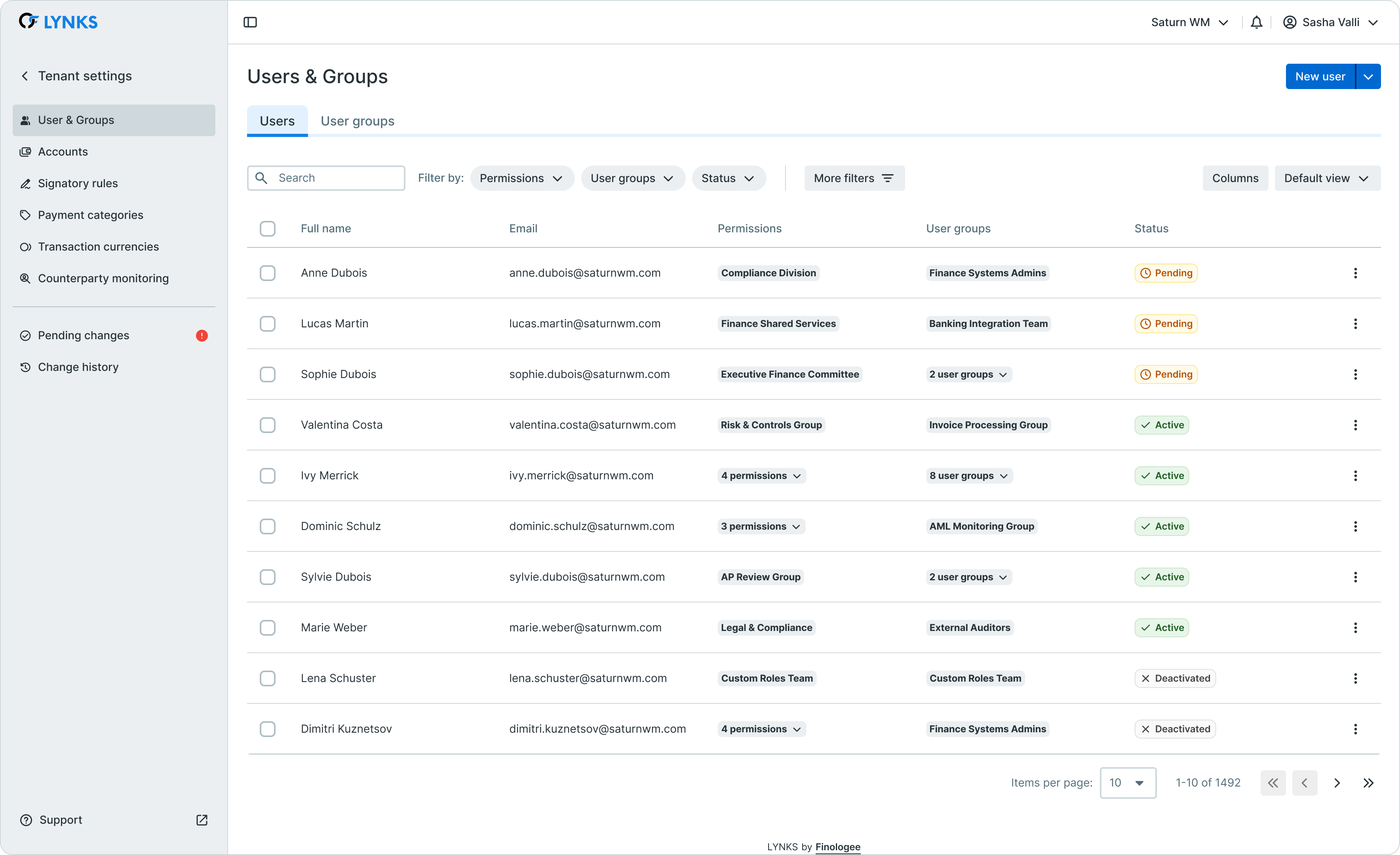
Users details
The user details screen provides an in-depth view of the selected user's configuration. It begins with a summary of the user's information, followed by sections on authentication methods and access permissions. These sections focus on managing login and authorization providers, as well as controlling permissions in a detailed manner.
Permissions can be configured to allow only certain information to be disclosed based on the user's role and specified parameters. Additionally, permissions can be inherited through membership in a user group.
You can find more information on managing authentication methods and permissions in our "How To" guides.
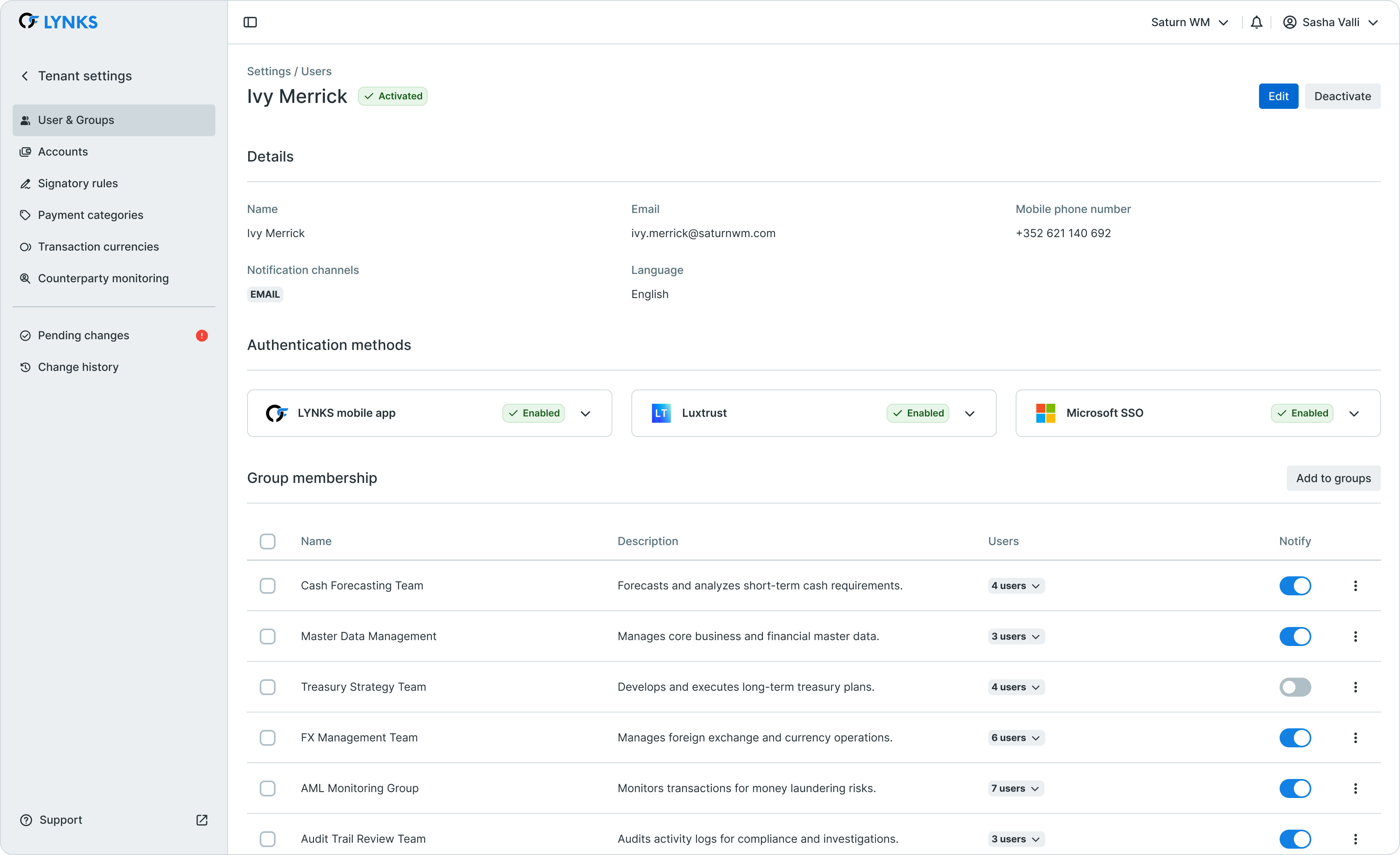
After the permissions, the sections titled “Signatory Groups” and “Signatory Rules” are detailed below. These sections provide an overview of the signing privileges assigned to users within specific signing groups.
At this level, an admin can modify signing permissions by adding or removing users from groups. Additionally, the admin can determine whether users should be notified when new signing requests are initiated.
The signing rules offer a more detailed view of the specific signing permissions associated with each group. The eligibility parameters for the assigned group include ordering party accounts, counterparties, payment categories, currencies, and authorized amounts.
As usual, the final section of the details page is the audit log, which tracks and logs every action and change made to a user.
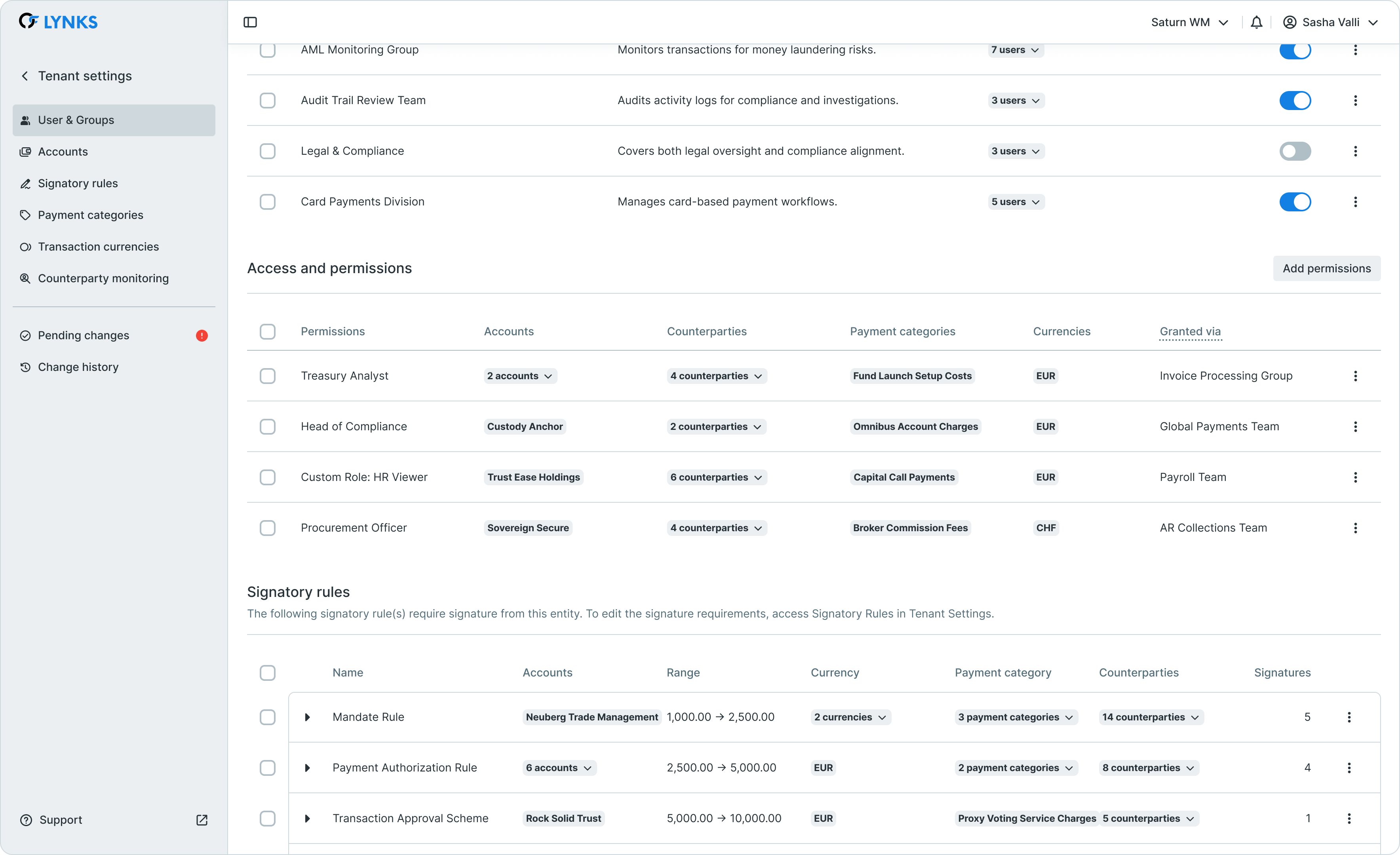
Users report
A newly added feature allows the admin of the interface to download a snapshot of the configured user profiles. By clicking the button 'Download user profiles' in the top right corner, the interface will generate a report in form of an Excel file. The report has 2 major sections: access and permissions and signatory matrix.
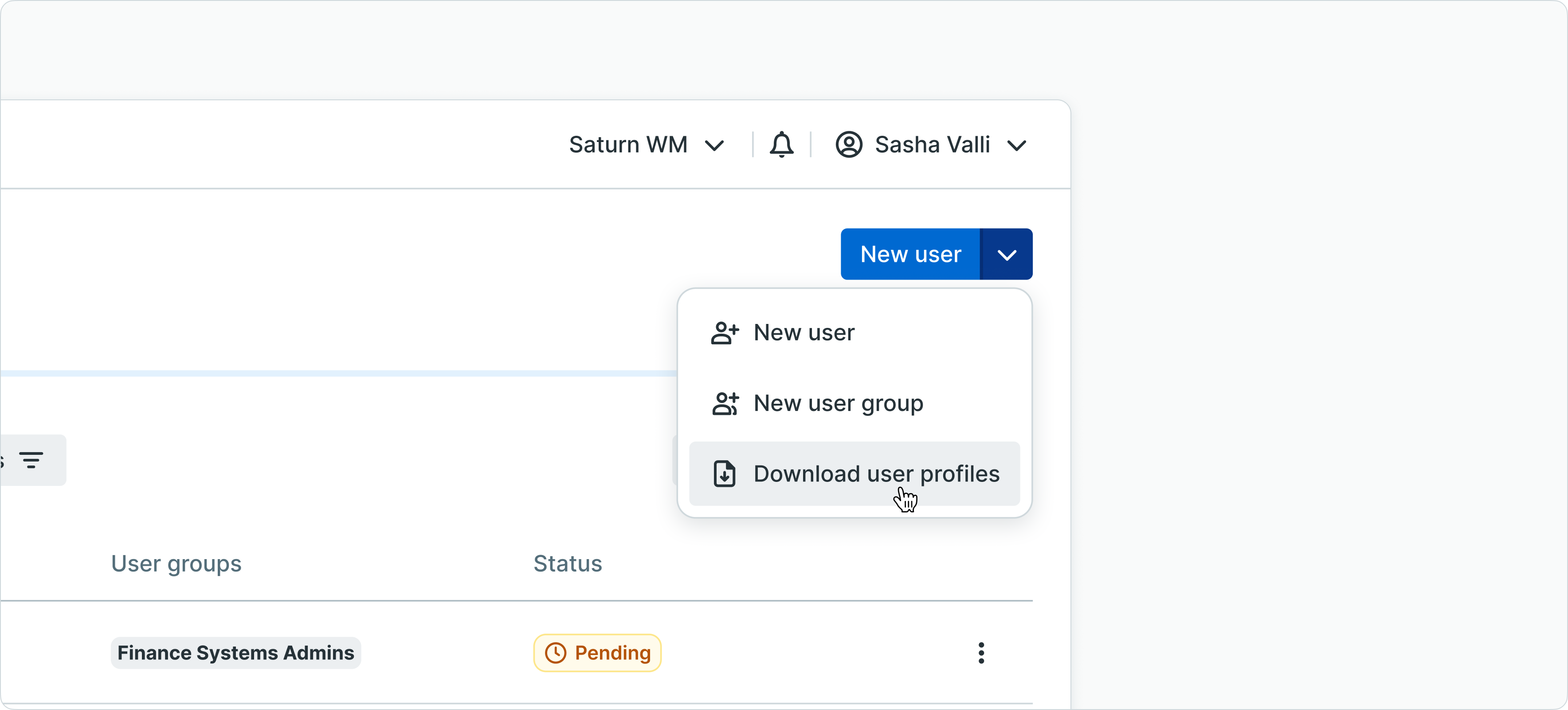
Report - Access and permissions
Inside the report about the user profiles, the generated file has one tab dedicated to the configured accesses and permissions inside LYNKS. The report shows the permissions granted, on account groups, accounts, payment categories and currencies per user. Additional information about the dates of creation, last login, last modified and by who is also exported.
User report - Access and permissions
Report - Signatory matrix
Inside the report about the user profiles, the generated file has one tab dedicated to the configured signing groups inside LYNKS. The report will show the ordering parties, account numbers, payment categories, currencies, amount limitations (from - to) and the number of required signatures per signatory group. Per group we report the signatories who are linked to this group and if they wish to be notified about payments created requesting signatures from these users.
User report - Signatory groups
User groups list
The user groups list offers a quick overview of the existing signatory groups within a tenant. It includes the group name, a brief description, the number of users in the group, and a list of members.
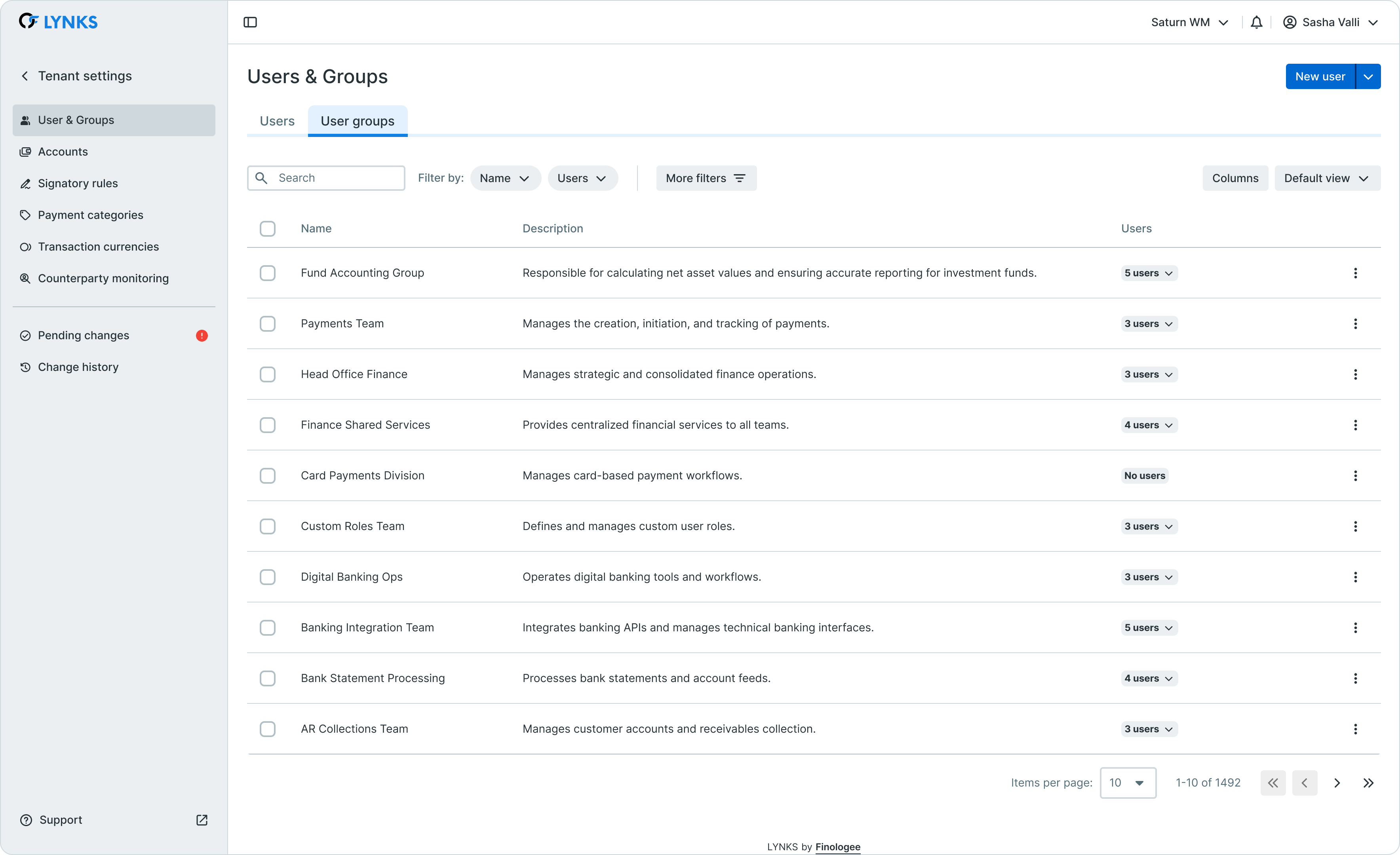
User groups details
The details screen of a user group offers a comprehensive view of the selected group's configuration. It begins with the group's name and description. The users section focuses on managing the group's members, where admins can add or remove users and handle notifications for each user. Notifications for signatories are managed at the group level and apply to all payments validated by this group.
Next access and permissions can be assigned to a group. By this configuration, each user inside the group will inherit the permissions from the membership.
Below are the Signatory rules associated with each user group. An expandable section allows you to view the rules that can be signed by each group. This view mirrors the one found on the signatory rules page in the settings. Finally, the audit log tracks all changes made to the user group.
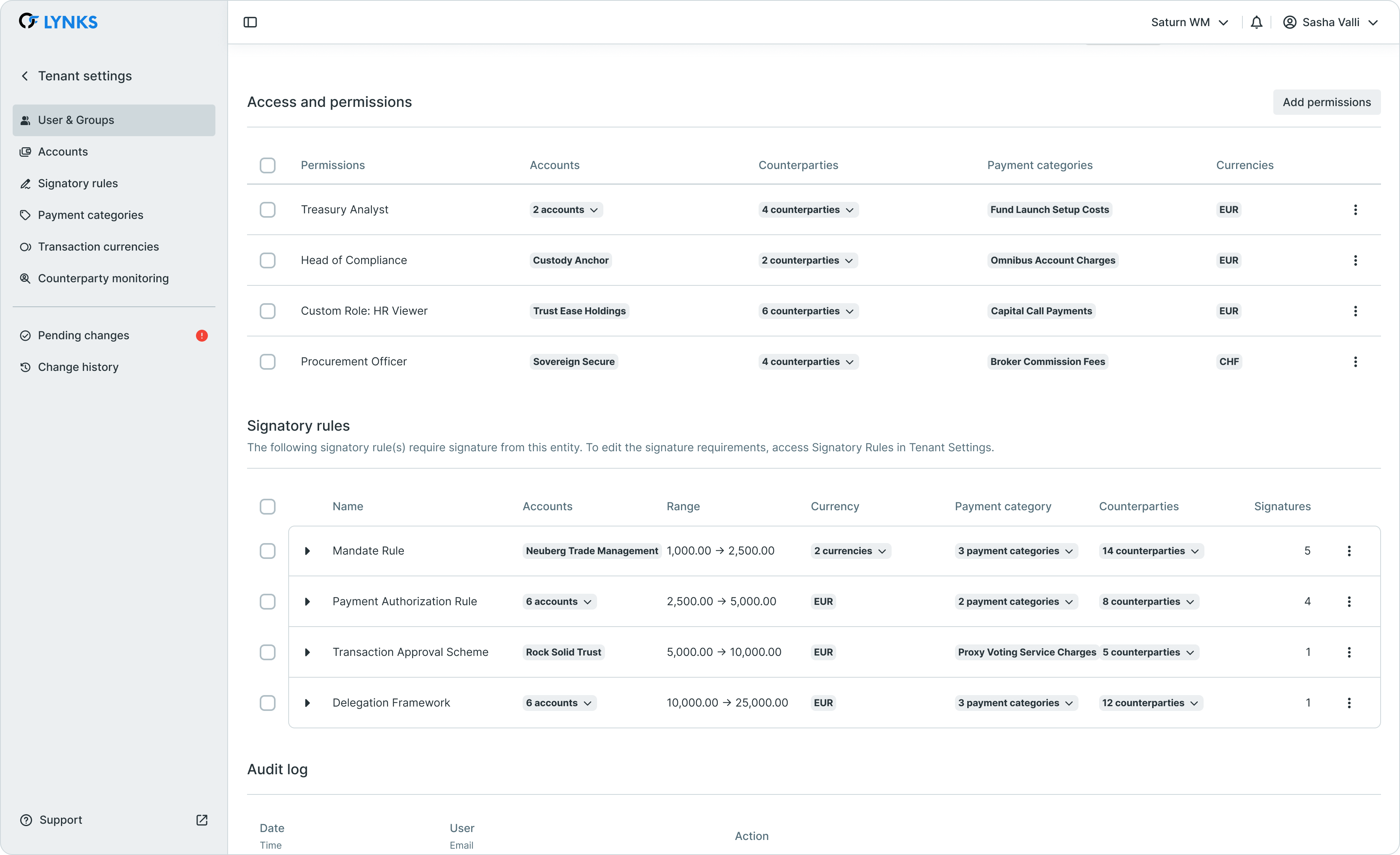
Updated 2 months ago
